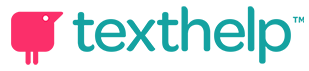This website uses ReachDeck Text Help
(Click on the red circle ear icon on the top left)
… text reader
… language translator
… picture dictionary
… audio recording
… screen masking
… text magnifier
… page simplifier
How to use the buttons on the ReachDeck Toolbar:

Hover to Speak
(Read Aloud)
Hover your mouse pointer over any text on the page to hear and see the text read out loud.
To use this feature, first click the pointed finger button and then hover over text. To turn it off, click the pointed finger button again.
Or, go to Settings (gear button on the toolbar) and change the default setting from ‘hover’ to ‘click.’ With ‘Click’ turned on you can click into a sentence to start the read aloud.

Play
When clicked, the read aloud will start from the first word at the top of the page.
Or, select a block of text and then click the Play button.

Stop
Stops reading and clears the read aloud highlighting from the page.

Pause
Pauses reading with the read aloud highlighting in view.

Multiple Word Translation
When clicked, the read aloud will start from the first word at the top of the page.
Click this button to translate the whole page into the language that you choose.
In the listing of the available languages, please notice that there is a dotted line about half way down the list. The languages listed above the dotted line are translated and read aloud and those below the dotted line are translated without read aloud. Your desired language may be above or below the dotted line.

Picture Dictionary
Defines a word through the use of a picture and there is an option to read the selected word aloud.
Click the ‘X’ in the upper right corner of the popup to close to the popup.

MP3 Maker
When clicked, the read aloud will start from the first word at the top of the page.
Select a block of text and click the MP3 button to download an audio recording of the selected text content.

Screen Masking
Shades the screen view, while leaving a small side to side clear area that follows the mouse pointer. Adjust to your liking in the settings area.
Great for reducing distraction and screen glare.

Text Magnifier
Click the Text Magnifier button to show the text being read aloud in a larger font. The text being read aloud will show at the top of the screen in a ‘ticker tape’.
Clicking the Text Magnifier button will automatically turn on the Hover to Speak button. If you prefer, you can turn the Hover to Speak off and use the Play button instead to start the read aloud with the Ticker Tape.
Click the Text Magnifier button again to turn it off.

Simplify View
Removes clutter from the screen, displaying only the main text.
Turn on Wiki-Definition and key words will show underlined. Click the underlined word(s) and see information on it.
Change text and page color contrast, font, and size of the text, while in this Simply view.
Click the ‘X’ in the upper right corner of the toolbar to get out of Simply Page view.

Help
Show a simple help page that explains what the ReachDeck toolbar does

Settings
Customize options to suit individual needs or preferences.